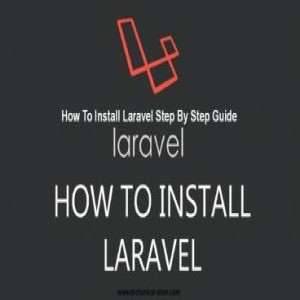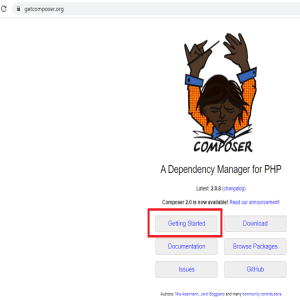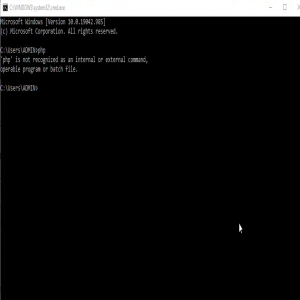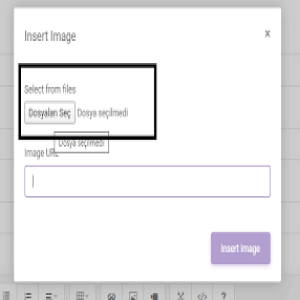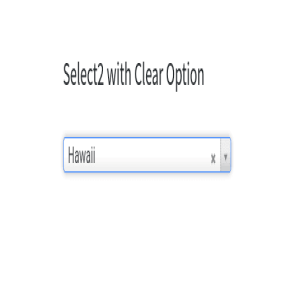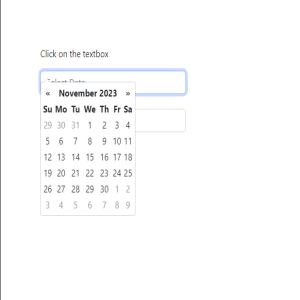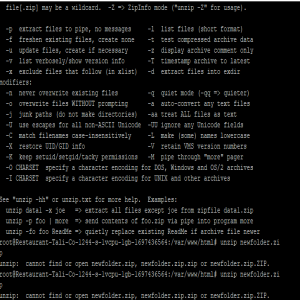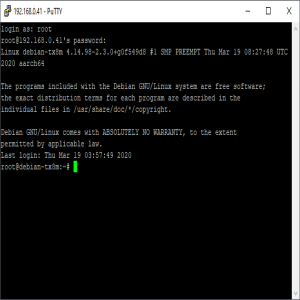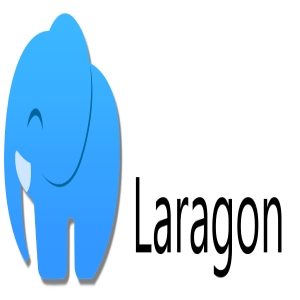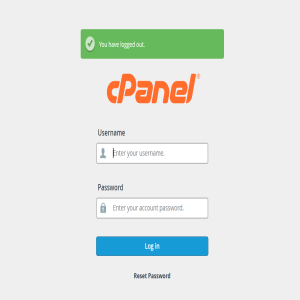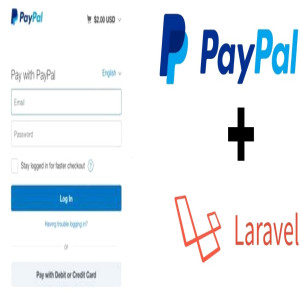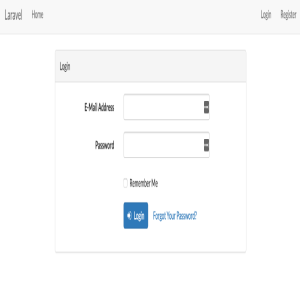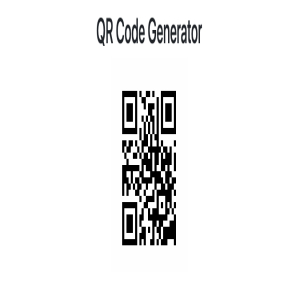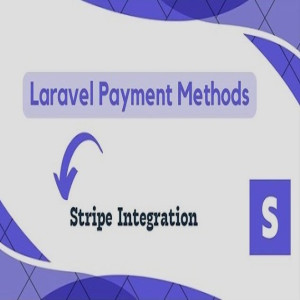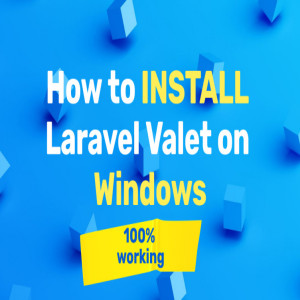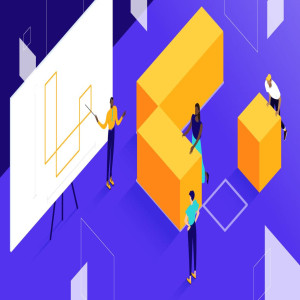Composer is an application that is used for dependency management in standard format in PHP. Composer declares the libraries on which your PHP project depends and manages it for you. It installs and updates the libraries that you need for your project.
when installed Composer doesn't set anything globally By default; it manages dependencies based on the project and installs them in the (vendor) directory inside the project.
Composer offers two things for our projects:
The Composer is highly energized by Node's NPM and Ruby's bundle.
Suppose a scenario:
Composer fulfills the requirement of the above scenario as:
Composer requires installed and successfully running PHP 5.3.2+ on the machine. It's also require some sensitive PHP settings and compiles flags. Install the composer packages from source rather than zip, You will require Git,Svn,fossil or Hg based on the Package Version-Controlled. A Composer is a multi platform tool that runs equally on windows os, linux and macos.
There Are Two ways to Composer install on the Windows Operating system: The first One is using Composer install Setup.
a) Installing composer using composer Installer setup is the Easiest way to Install t on Windows operating system.Launch your default browser and Visit https://getcomposer.org and press on the "getting started" button. Under the "Installation-Windows" section, Press on the "Using the Installer" option; It will take you to the "Using the Installer" section.

b) Press on the ComposerSetup.exe Link to Download Composer setup on your Device. After Downloading the setup,Run it to install and follow the instructions.
c) File Open download composer-setup and press on the "Installed for all users", Which is recommendation option to installed composer setup.

d) On the pop-up screen, Press on YES to Allow installation.
e) Now,choose your installation type and Press on the Next

f) Choose the command-line PHP Path you want to use,Checkmark the box to add the PHP path, and Press Next Button.

g) Setup pop-up Composer a screen that provides an option to use a proxy server to connect to the internet. Checkmark The Box and Enter the proxy url; if you not wanted,leave it and click on the Next We are skipping this as we are not using any proxy server to connect internet.

h) Ready to install The Composer setup on your computer; Review your settings and press on the Install button.

i) After installation of Composer setup, pop-up important information about how to open it. Read the documentation, Press the Next button, and do accordingly after installation.

j) When Click on The Finish button then completed installation.

When Composer gets installation complete on your machine, Open Command mode or (cmd) windows, Write composer and press Enter key. Here , If it show a list of commands info, that's means Composer is successfully installed on your computer.